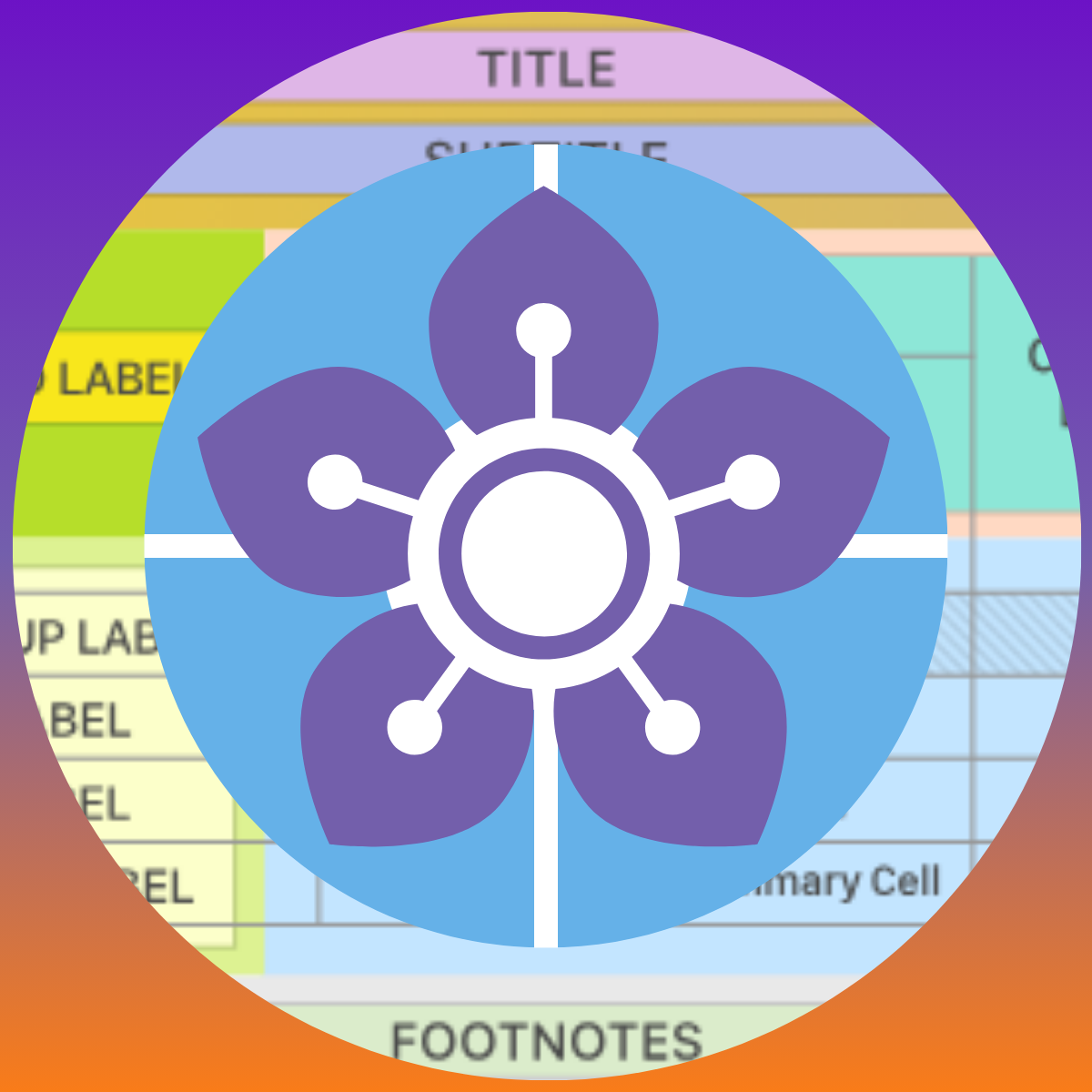Setup instructions
For this workshop we’ll be using GitHub Codespaces.
Instructions below for using Codespaces or if you’re working locally.
On Codespaces
1. Quarto environment: Load the Quarto Codespaces container
- Go to mcanouil’s Quarto Codespaces
- Click ‘Use this template’ and then ‘Open in a codespace’
- Wait for the codespace to load!
2. Tools: Install some VS Code extensions.
- The Quarto extension and Quarto CLI are already installed. You’re all set there!
- Install the Jupyter Extension: https://marketplace.visualstudio.com/items?itemName=ms-toolsai.jupyter
3. Environment: Set up the environment
- Go to View -> Command Palette
- Search for and select
Python: Create Environment...and chooseVenv, then choose the (latest) Python version. - Install jupyter. At the terminal type
python3 -m pip install jupyter
4. Exercises: Get the exercises from https://github.com/tracykteal/quarto-GT-pyopensci-exercises.
- Go to the Terminal in your codespace
- Type
git clone https://github.com/tracykteal/quarto-GT-pyopensci-exercises.git - You’ll see the directory
quarto-GT-pyopensci-exercisesappear in your file navigator. - Go into that directory.
5. Packages: Install some packages.
Open setup.qmd and run the installation code block to install:
- polars
- pandas
- great_tables
- selenium
- plotnine
- palmerpenguins
Locally
1. Install the Quarto extension.
Within VS Code install:
- the Quarto extension
- the Quarto CLI (once you install the extension, you’ll be prompted to download and install the CLI)
2. Exercises: Get the exercises from https://github.com/tracykteal/quarto-GT-pyopensci-exercises.
Clone the exercises github repository how you usually do your git cloning.
Go into that directory from within VS Code.
3. Packages: Install some packages.
Open setup.qmd and run the installation code block to install:
- polars
- pandas
- great_tables
- selenium
- plotnine
The packages you need are as follows:
requirements.txt
great_tables==0.9.0
ipykernel==6.29.5
jupyter==1.0.0
palmerpenguins==0.1.4
pandas==2.2.2
plotnine==0.13.6If you have a different preferred way of managing your environment, you’re welcomed to do so. Just make sure you have these packages installed in order to be able to follow along with the examples.